The MyCelium wallet is one of the oldest and most popular Bitcoin wallets available. It was first released in 2013 as an Android app and was later ported to iOS as well.
Interestingly, the team behind MyCelium formed in 2008, before Bitcoin had been created and released. At that time they were a group of hardware engineers interested in a mesh networking project. After Bitcoin was released, they naturally shifted their efforts to the Bitcoin ecosystem.
However, is MyCelium safe and should you consider it?
In this MyCelium review I will give you everything that you need to know about the wallet. I will also give you a step-by-step guide about how to set up your wallet.
MyCelium Interface
There’s a good reason that MyCelium is one of the most popular and most downloaded Bitcoin wallets, and that’s the expert design of the app.
After releasing for Android the team realized that a version was needed for iOS as well and they quickly got to porting and releasing an iOS version of the app. This combination makes the MyCelium wallet available to nearly every mobile user.
When you open the app you’ll understand quickly why users like it. You’ll find a simple and uncluttered interface that presents you with your wallet and easy to read tabs. You’ll see the current BTC exchange rate, as well as send and receive buttons and an easy to use QR code.
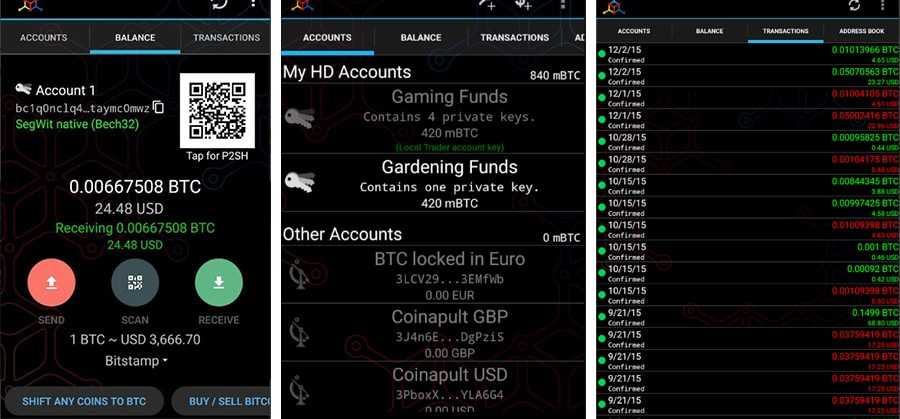
Head to the accounts tab and you can back up your private key in seconds. This is an important step to take after generating the wallet to ensure your Bitcoin remains secure if you lose your phone or have it stolen.
Other easy to understand and use features include an address book for frequently used Bitcoin addresses and a screen for transaction history.
You can quickly add new payment addresses by scanning QR codes to avoid any mistakes. Your transaction history links to the blockchain.info explorer to check payments with a single tap. Or you can switch to the blockchain explorer you prefer.
Accessibility
In addition to ease of use, you’ll find the MyCelium wallet to be incredibly accessible, living up to the promise of using Bitcoin in a functional manner. Send and receive BTC anywhere and at any time.
You can pay for goods and services in seconds, and receive funds from others quickly and easily with the QR code embedded right on the front page of the wallet. And the wallet supports the use of your phone’s camera, making it a simple task to scan a QR code and make payments. You can even turn on the camera light from within the wallet, allowing you to scan a QR code at night, or in a dark place like a club or pub.
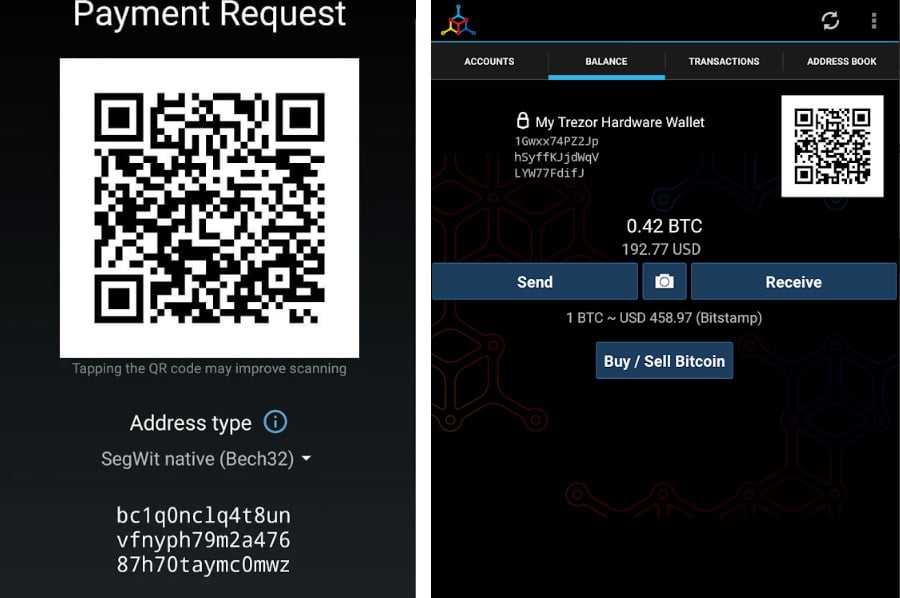
The wallet allows you to change settings to your own preferences, such as the blockchain explorer mentioned above. You can also choose where the wallet pulls its exchange rate from, which is ideal if you use a specific exchange for trades.
The wallet uses default miner fees and you can choose from low, economic, normal or priority depending on how quickly you need the funds to arrive. This setting is accessible right within the “Send” tab and it even gives you an approximation of the transaction time.
Another nice touch is the inclusion of a peer-to-peer marketplace to help you trade with locals. With one touch the MyCelium wallet will show you Bitcoin buyers and sellers within your local area.
MyCelium Security
Whenever you talk about blockchain applications security is one of the main considerations. This is especially true for wallet apps, where a mistake could cost you thousands of dollars in Bitcoin, or much more.
Smartphones are notoriously insecure, so having a wallet app on a smartphone is immediately a security concern for many people. In essence, you have your private keys with you wherever you go, and not only are you risking malware attacks on the phone, but you’re also risking the physical theft of your phone and Bitcoin wallet.
Naturally, the MyCelium wallet has the expected PIN protection for opening the wallet, sending funds and exporting private keys. And this is probably sufficient to keep anyone from picking up your phone and quickly gaining access to your funds.
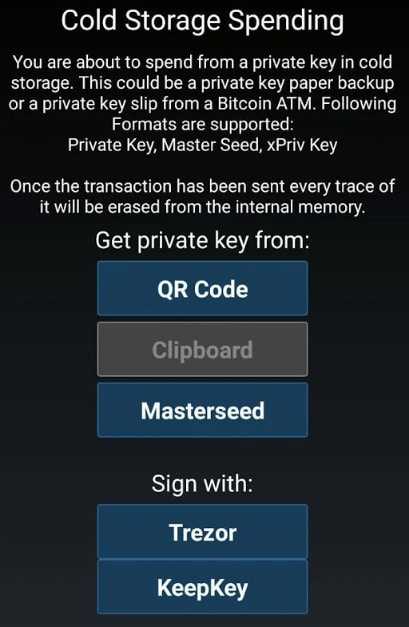
MyCelium has also been a hierarchical deterministic (HD) wallet since 2014. This means you get a backup seed phrase of 12 random words when you generate your wallet. This seed phrase can be used later to restore the wallet on another device if necessary.
The MyCelium wallet also provides a “Watch Only” function that allows you to keep an eye on the balance of any other address while keeping your private keys offline. So if you have a paper wallet or hardware wallet where you sweep most of your funds you can monitor those balances without exposing the private keys.
For a smartphone app, MyCelium does an admirable job in maintaining the security of your Bitcoin. It's still not recommended to keep large amounts in the wallet though because a phone that’s connected to the internet 24/7 will always present a security risk.
Users Opinions of MyCelium
Even when you know the features and benefits of a platform it can be hard to decide if it’s a good product. The best way to get past that is to read about the experience of others who have used the product and with MyCelium having such a long history it isn’t hard to find reviews and opinions from others.
And in general, the user reviews for MyCelium are quite favorable. It has a 4.1-star rating on the Google Play store, with over 500,000 downloads and more than 5,000 reviews. When you dig into the reviews themselves you’ll find many happy users, and many long-time users as well. And most of the negative reviews aren’t a macro view of the wallet, but rather down to some single, personal issue.

The Apple App store doesn’t look as positive at first glance, with a 2.6-star rating, but the highlighted reviews are all positive. It looks as if negative reviews may be related to hard forks and a lack of Segwit support early on (MyCelium does support Segwit now).
Step-by-Step MyCelium Wallet Guide
Before you’re ready to set up the MyCelium Bitcoin wallet you’ll need a smartphone with an internet connection and a pen/pencil and paper. If you have those things you’re ready to get started.
1. Downloading & Installing
The first task is to install and secure the MyCelium wallet.
Go to the Play Store (Android users) or the Apple App store (iPhone users) and download the MyCelium Bitcoin Wallet. Note that screenshots in this guide are for the Android version of MyCelium on an emulator.
Once the download is complete click to open the wallet. You’ll be presented a screen asking if you want to restore a wallet or create a new wallet.
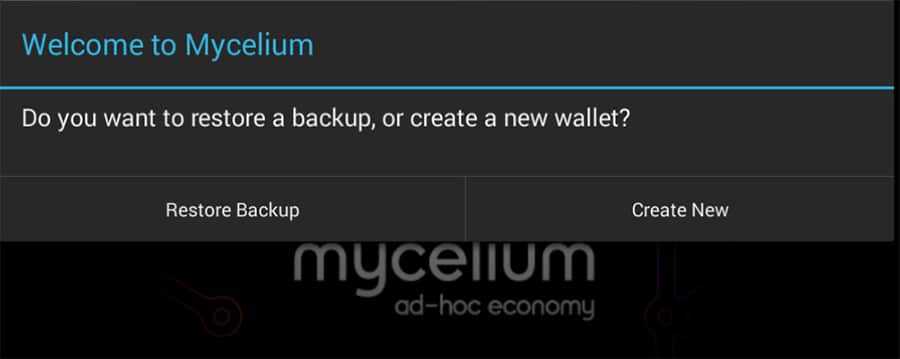
If you have previously set up a MyCelium wallet and have your seed words then you can hit "Restore Backup". For this we are assuming that you are starting fresh. You can go ahead and select "Create New" which will generate a new wallet.
2. Generating Backup Seed
Once your wallet is installed you’ll want to take all the necessary steps to secure it. If you do not create a backup then you have no way of restoring your wallet if your phone is lost or stolen. As the wallet clearly says "No backup - No Bitcoins".
You’ll see a prompt to back up at the top of the wallet, and you should select “Backup Now”.
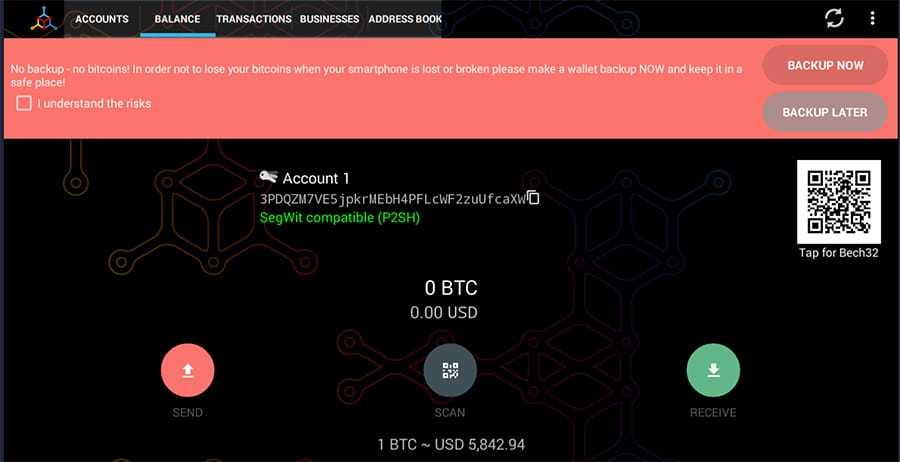
You’ll be prompted to back up your master seed. First, write down your master seed key as it is presented.
Warning ⚠️: Do not store this master seed on your phone as that will clearly defeat the purpose of generating the master seed!
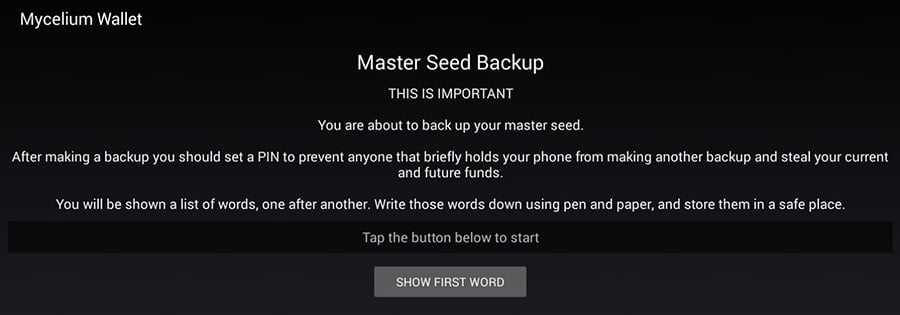
You will need this master seed in the next step when you are encrypting your wallet keys with a password.
3. Encrypting Wallet Keys
Once you have this master seed, you’ll be asked to verify the master seed you’ve written down. Type in each word in the order it was given to you.
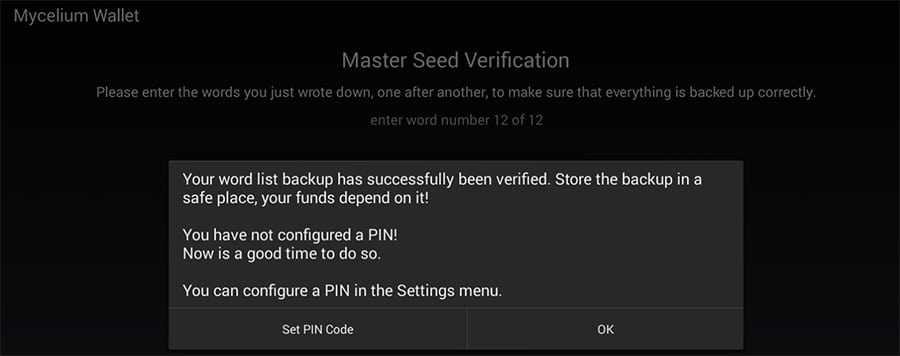
Then tap “Set PIN Code” to create a six-digit PIN and ensure no one can change your seed in case of loss or theft. This step will encrypt your wallet keys on the device. Hence, if anyone is able to get a hold of your phone, they cannot access the keys without decrypting it with your password.
Top Tip ✔️: You should also take your master seed and store it in a safe location. It is perhaps also wise to make a copy and store that in a separate location in case you lose that.
Once this step is done, your wallet is now installed, secured and ready to use.
Receiving Bitcoin on MyCelium
Now you’re ready to receive Bitcoin from others. Go to the “Balance” tab and tap the green “Receive” link.
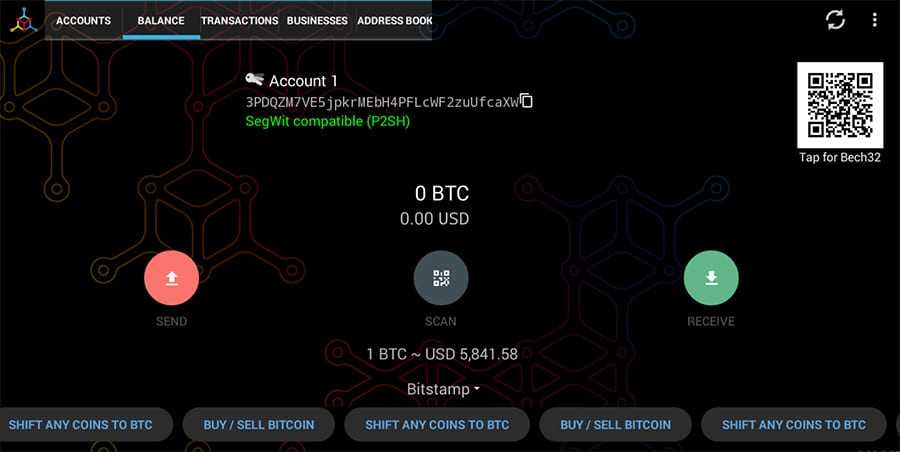
You’ll be presented with all the information needed to receive Bitcoin. This includes a QR code or Bitcoin address to share with others. You can also optionally enter a requested amount. To ensure you send the correct address there’s also a “Copy to Clipboard” option.
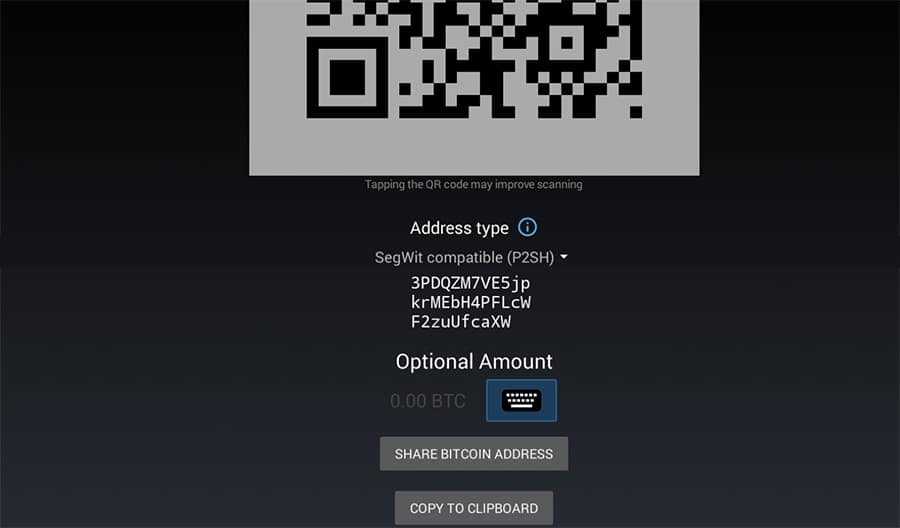
After you’ve sent a request for Bitcoin you can check under the “Transactions” tab to see all your historical transactions. Once the Bitcoin is received the transaction will show up here. This can take as little as ten minutes and as long as several days depending on network congestion.
Top Tip ✔️: You can monitor the progress of the transaction on any number of Bitcoin block explorers which will give you transaction confirmation info.
Sending Bitcoin
Sending Bitcoin on MyCelium is just as easy as paying. You can follow the simple steps below
- Go to the “Balance” tab and tap the red “Send” link.
- You are able to “Scan QR Code”, choose from “My Addresses”, paste an address from the clipboard or manually enter an address. You also need to enter the amount of Bitcoin you’re planning on sending.
- Next, choose the miner fee you’d like to pay based on how quickly you want the transaction to be confirmed. This will entirely be based on the congestion of the network at the time. You can take a look the the size of the Bitcoin Mempool to get a sense of transaction backlogs.
- Verify everything is correct (you can’t reverse a Bitcoin transaction) and tap “Send”.
- You’ll be prompted to enter your PIN code to verify you want to continue with the transaction. Enter your PIN and send.
You can then monitor the progress of the transaction on the blockchain. If, for some reason, you chose a fee that was too small and your transaction is stuck you will have to make use of a Bitcoin transaction accelerator. These are services that pay mining pools to prioritize your transaction.
MyCelium Local Trader
MyCelium doesn't just function as a mobile wallet to send / receive coins. You can also use the built-in Local Trader feature which allows you to buy / sell coins from other Bitcoin users in your area. Think of it as a local Bitcoins right in your pocket.
This works in a fully decentralised manner and the coins will remain on your wallet until the point until you release them to the buyer (or the seller releases them to you). The MyCelium local trader servers only help to arrange the trade, manage the transfer and calculate reputations of sellers.
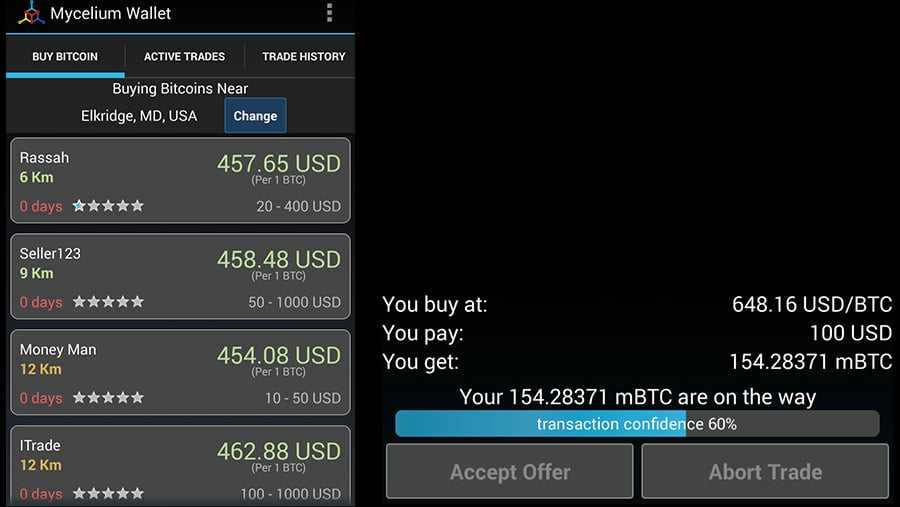
Given that MyCelium has the reputation feature, you can filter the sellers and zone in on those that are closest to you and have the best rating. Traders are rated according to the feedback previous buyers / sellers give.
Pro Tip 💯: Use the in-app communication feature to facilitate all sale / purchase conditions. Be clear in your communication as flakiness can lead to a damaged reputation.
Once you have agreed to the conditions of the trade, you can meet the seller / buyer in the agreed place. You would be wise to meet this trader in a public place given the risks that come with local crypto trading.
Once you meet up, the Bitcoin buyer will give the cash to the seller. Once the seller has confirmed the correct funds have been received they can initiate the transaction automatically through Local Trader.
If you want a more in-depth guide to use the Local Trader feature then you can check out the official documentation at MyCelium.
Conclusion
If all you need is a mobile wallet for Bitcoin MyCelium might fit your needs. It has a very clean interface and is easy to understand, making it a good fit for new users, but it also has advanced features for advanced users.
The team also has the following new features in the works for the near future:
- Fiat accounts: fully-fledged, blockchain based.
- Inexpensive remittance: most popular corridors.
- Debit cards. Wallet - linked and in-wallet-issued.
- Personal finance: convenient handling of bills and invoices.
- Investments: efficient portfolios and hedging.
- Escrow-protected business transactions and bets.
- Crypto assets creation and exchange.
The wallet also makes it easy to send and receive Bitcoin, as well as finding nearby buyers and sellers for those who prefer to keep local when possible.
Some might have concerns over the security concerns associated with mobile Bitcoin wallets, and that’s understandable. The best way to have some peace of mind in that regard is to keep most of your funds in a cold storage wallet, and only use the MyCelium for day-to-day needs and smaller amounts of Bitcoin
Disclaimer: These are the writer’s opinions and should not be considered investment advice. Readers should do their own research.


