The Polygon network is one of the fastest-growing chains in the crypto space. From its inception in 2017, it quickly became one of the top chains, ranking at a respectable 14th place, according to Coingecko.com. This Layer-2 blockchain is built on top of Ethereum to help it with its scalability issue. With the launch of zkEVMs to its entry in Disney's Accelerator program, interest in the MATIC token has risen exponentially, together with the decent yield to be had from staking the token with validators.
In today's article, we'll look at how to stake MATIC through the Ledger cold wallet. There are three moving parts involved: the Ledger Live app from Ledger, the connection to Metamask, and the actual staking.
Before We Begin
This article assumes the following:
- You already have a MetaMask wallet (See our MetaMask Guide if needed)
- You may have MATIC tokens in your MetaMask or Ledger wallet on the ERC20 network.
- You know how to select a validator to stake on Polygon.
Warning! Note that MATIC staking occurs only on the Ethereum network. Ensure that the MATIC you own is the ERC20 version. If it's on the Polygon chain, you will need to bridge them over. MetaMask has a good option for this.
If you are interested in Polygon Liquid Staking, find the section on Staking your MATIC with Stader below.
Ledger Live App
The Ledger Live app is the interface for interacting with your Ledger wallet. Download the app from the official website to get started. If you already have the app, check that it's been updated to the latest version for safety. This is because it will have security patches and other upgrades/updates done to it.
Next, connect your wallet to the app and unlock it with your PIN number.
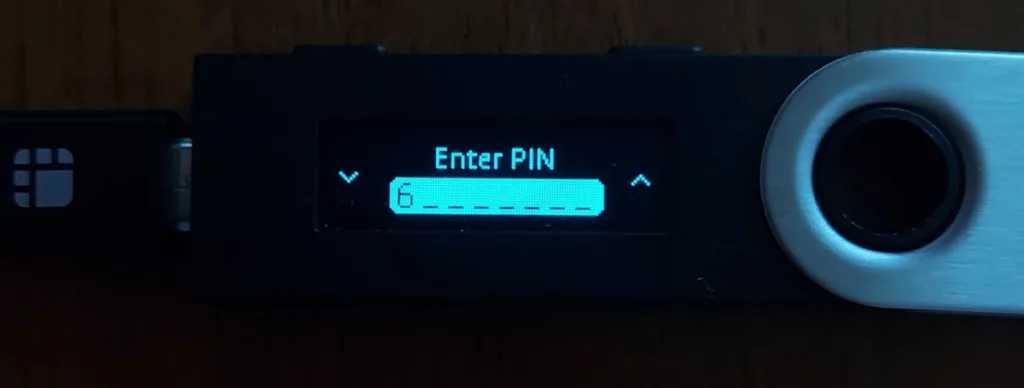
After unlocking the app, connect it to the Manager section of the app and install the Ethereum app, if you haven't done so already. You may need to enable blind signing on the Ethereum app.
Connect Ledger with MetaMask
The second part of the process is to connect your Ledger wallet with Metamask. Here are detailed instructions on how to do so.
MATIC Tokens in MetaMask address
If your MATIC tokens are in the default MetaMask address, you will need to move them to the Ledger address. This can be achieved with the following steps:
- Click on the Send button in the source account (where the funds are)
- Select "Transfer between my accounts".
- Select the account to transfer to.
Note: Make sure you have some ETH for the gas fees for both wallets. This method only works when both tokens are on the same network. If they're on different networks, you need a bridge.
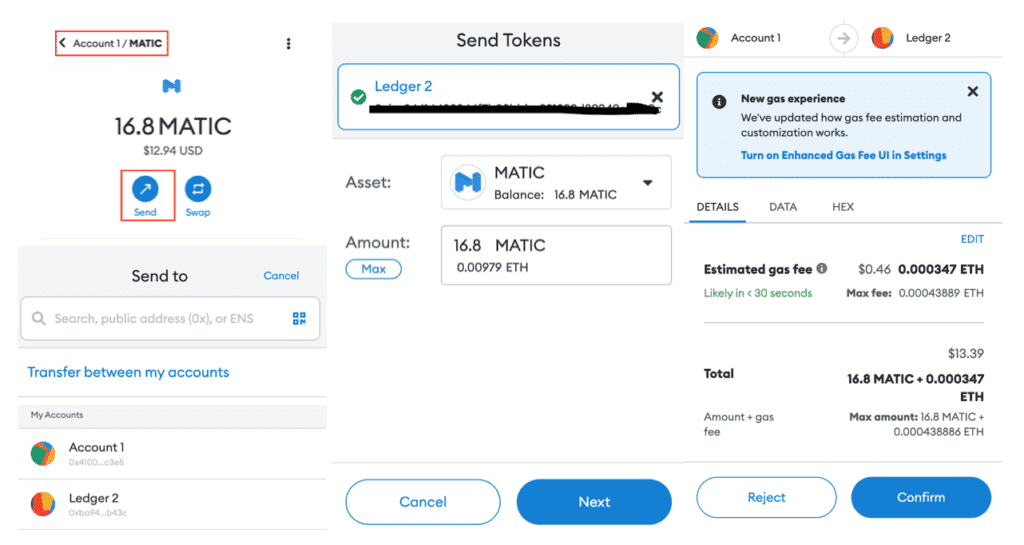
Staking MATIC via Ledger
Browse to the Polygon Web Wallet app. Click on "Connect to Wallet" and select MetaMask. A pop-up window appears, asking you to sign a message with your Ledger. Check that the right account is connected to the app. If you haven't enabled blind signing previously, you will be prompted to do so again here.
Click on Polygon Staking next. Select "Login" to connect your MetaMask wallet to the app. If you forgot to click "Connect to Wallet" previously, there is still the option to do so here but there will be no pop-up window asking you to sign a message with your Ledger.
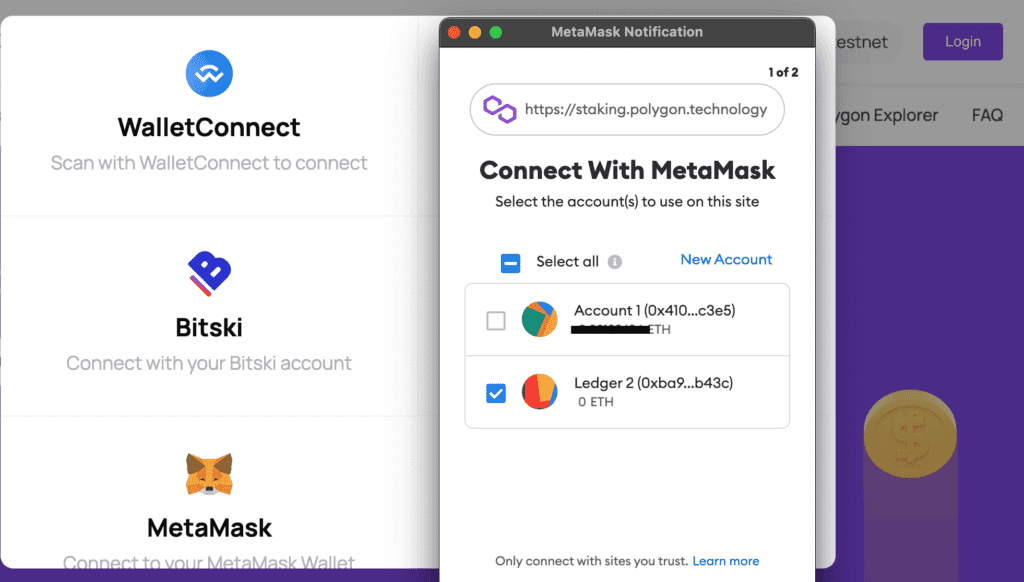
Delegating to a Validator
Click on the Delegate button next to the validator you want to stake Polygon (MATIC) with. Enter the amount you want to stake with them, and click Continue.
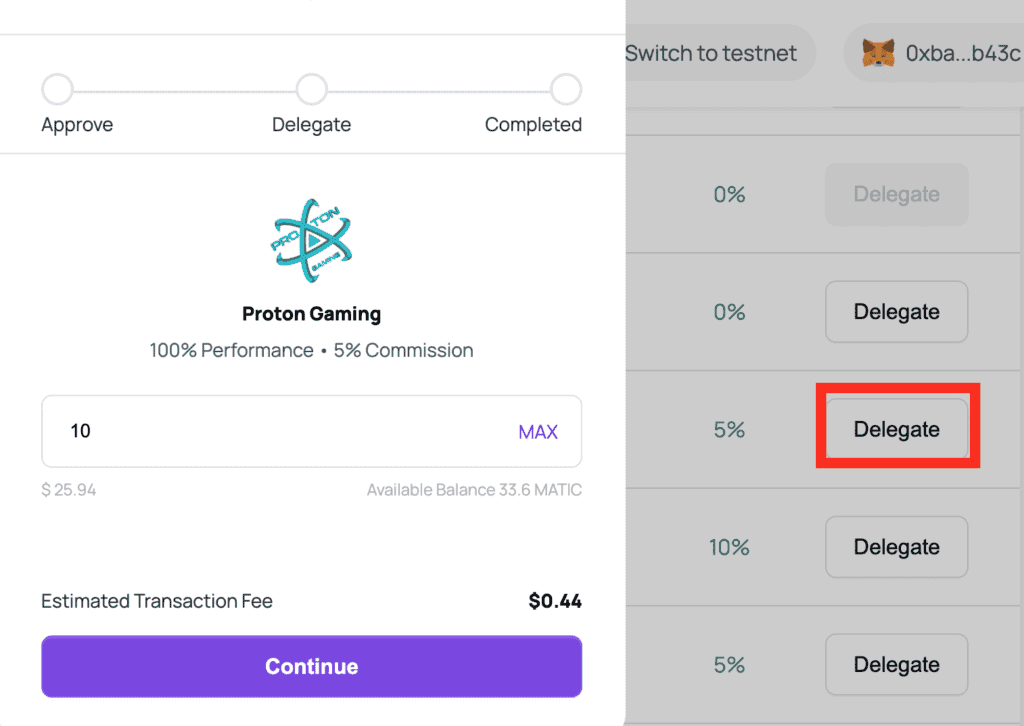
The MetaMask interface pops up, asking for permission to access the MATIC in your wallet. After permission is granted via MetaMask, review the transaction in your Ledger for approval. The staking address will be listed, together with the ETH gas fees required to approve the transaction.
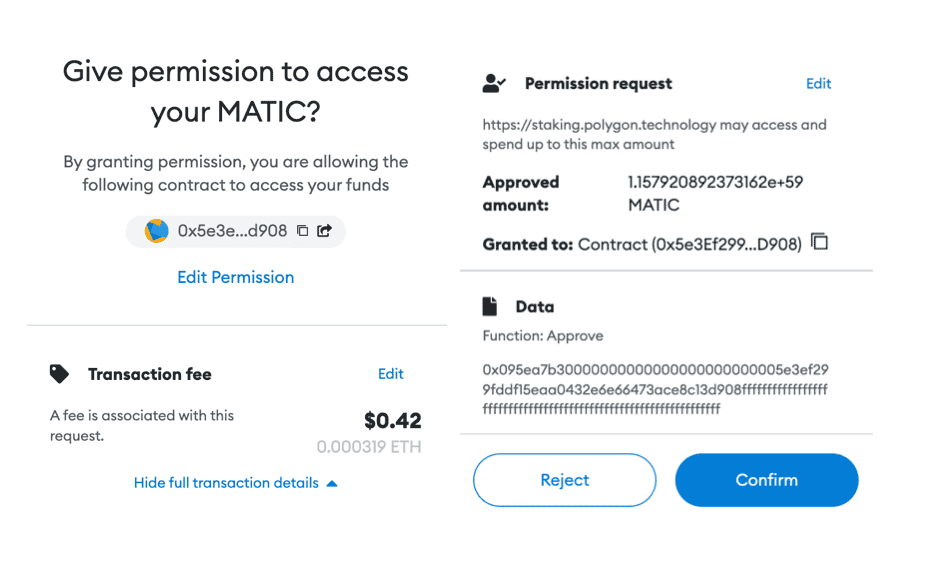
If you encounter an error with the wording: Ledger device: UKNOWN_ERROR (0x650f), it could be that the Ledger device is not connected to the Ethereum app. If that's the case, rectify before moving on.
The next screen to appear is the Delegate screen where the actual commitment to stake occurs. Click the Delegate button to continue. Metamask pops-up again asking for confirmation followed by transaction confirmation on Ledger. Proceed as before.
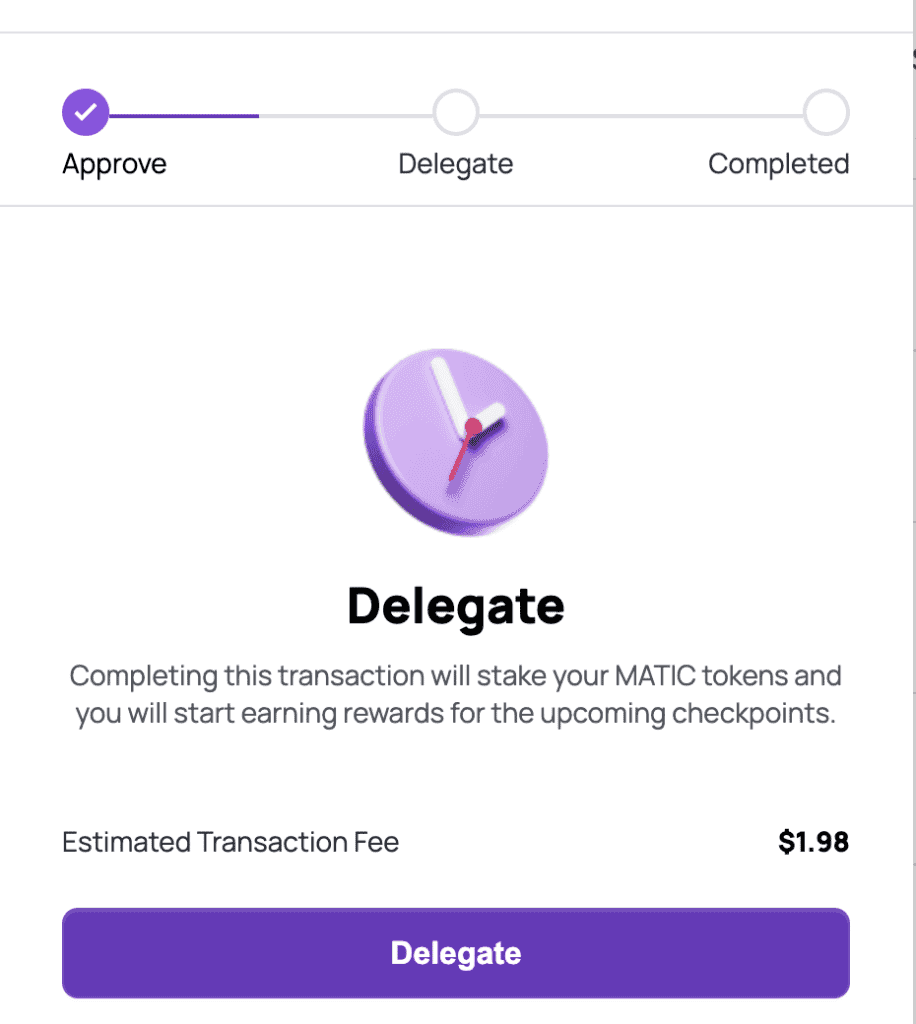
Finally, the MATIC tokens are successfully staked with the validator of your choice.
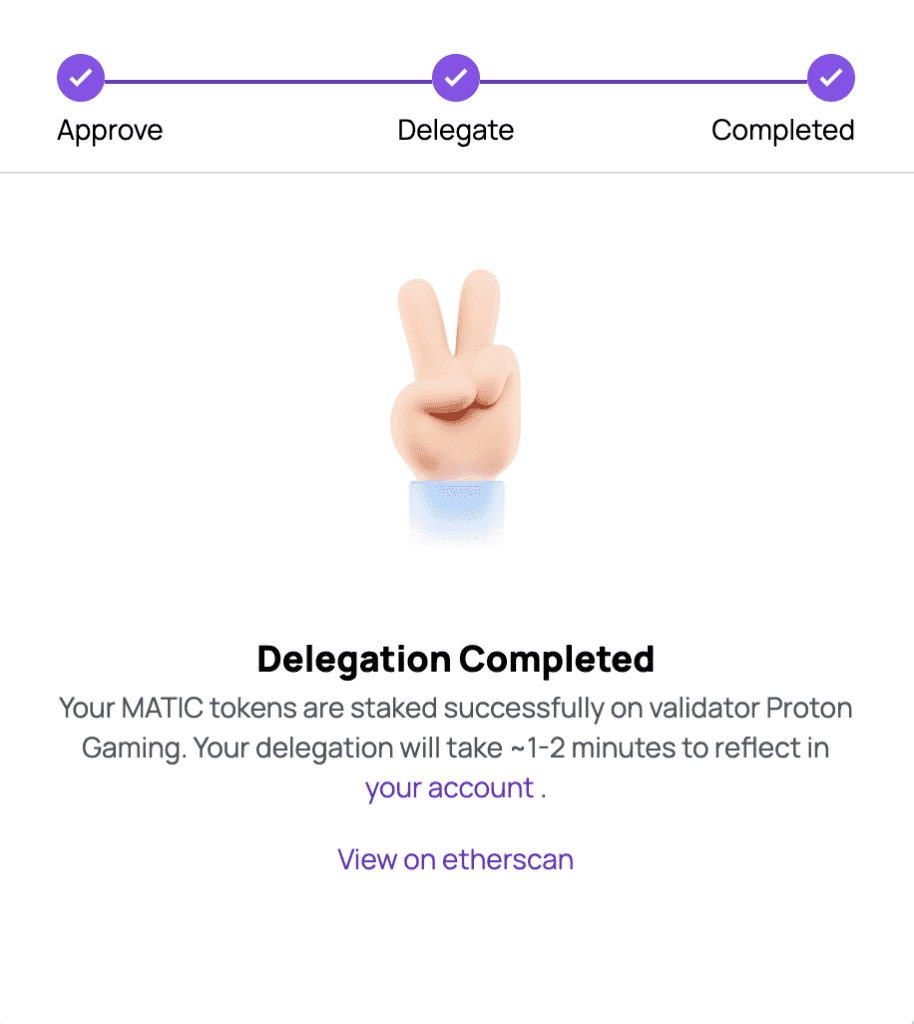
Polygon Liquid Staking on Ledger
Ledger now allows users to liquid-stake Polygon on the Matic network without needing to bridge them to Ethereum. This is done through Stader, which can be accessed via Ledger Live.
The steps are quite straightforward, as always, ensure your Ledger device is up to date and running the latest firmware.
Assuming you are already holding Polygon Matic tokens in your wallet, simply open Ledger Live, navigate to Discover > Stader Labs - Polygon Liquid Staking
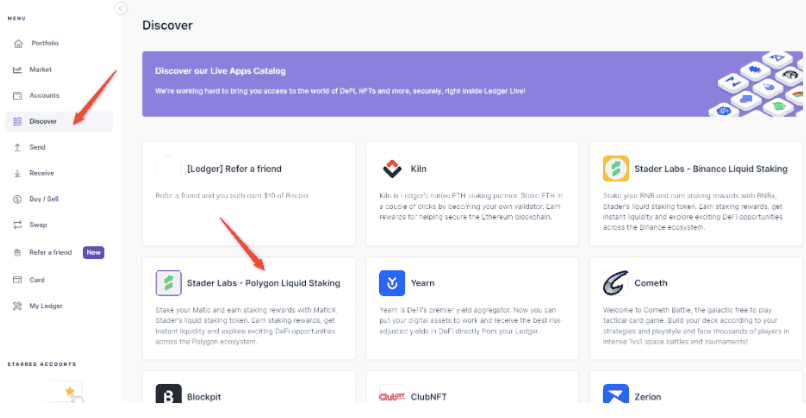
Staking MATIC with Stader involves a conversion process. Your MATIC coins are swapped for an equal amount of Matic-X tokens, which then get deposited into a staking pool. This means your rewards accumulate within the pool itself, not directly reflected in your Matic-X balance on Ledger Live. When you unstake your Matic-X, you'll receive more MATIC tokens than you initially staked. This difference represents your earned rewards from staking.
Liquid staking can be done for both Matic held on Polygon or Ethereum, so depending on what network you hold your Matic tokens on, you may need to change your account.
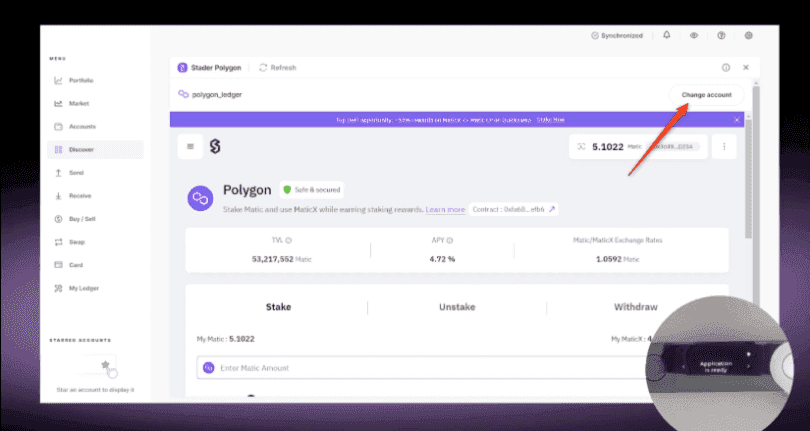
Once you've selected Matic or Ethereum, simply enter the amount of MATIC you want to stake and hit Stake Matic
From there, the Ledger Live app will automatically install the Staderlabs app on your Ledger. Once installation is finished, press both buttons on your Ledger devices to open the app.
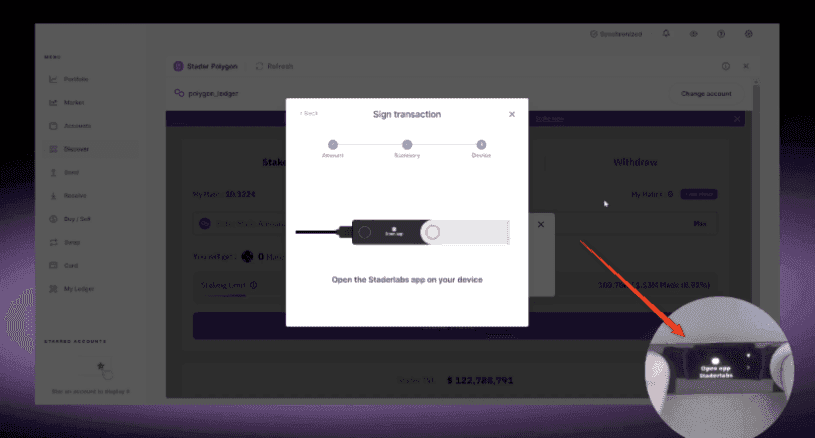
Review the staking transaction on the Ledger device and if everything looks good, you can accept the transaction by hitting both buttons to confirm the transaction on the device.
Once the transaction completes, you will see a Matic-X balance appear in the Stader app and your Polygon or Ethereum account.
Important Note on Unstaking
When you unstake your Matic, the transaction will need to go through 90 checkpoints which can take 2-3 days to complete as per Polygon's native unstaking process. There is also a maximum of 48.9 Matic-X that can be unstaked at one time.
Staking Matic with Ledger: Conclusion
Now that you know how to stake MATIC with Ledger, we hope that this will give you more confidence interacting with DeFi protocols and provide a good alternative to staking with a centralised entity. Happy staking!
Disclaimer: The validator selected is for instructional purposes and is not a recommendation. Please select your validators carefully before deciding which ones to stake with.
Frequently Asked Questions
You start by setting up a MATIC wallet. Unsure which Polygon wallet to pick? Head over to our top picks. Then, you connect to the staking platform of your choice. Next, you'll have to choose the amount of MATIC you want to stake and the duration. Finally, you will complete the process by confirming the transaction in your MATIC wallet.
In addition to Ledger, you can stake your MATIC via Binance, Lido Finance, Crypto.com and MetaMask.
Disclaimer: These are the writer’s opinions and should not be considered investment advice. Readers should do their own research.


